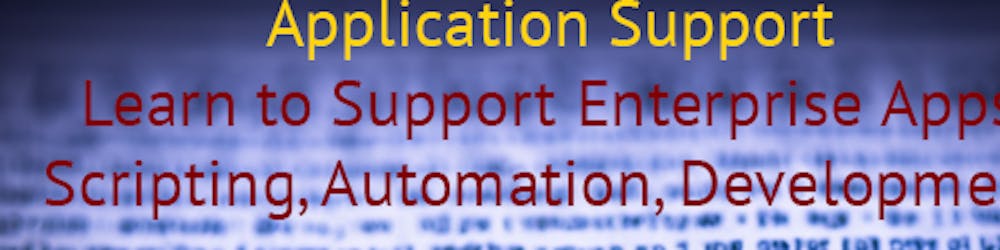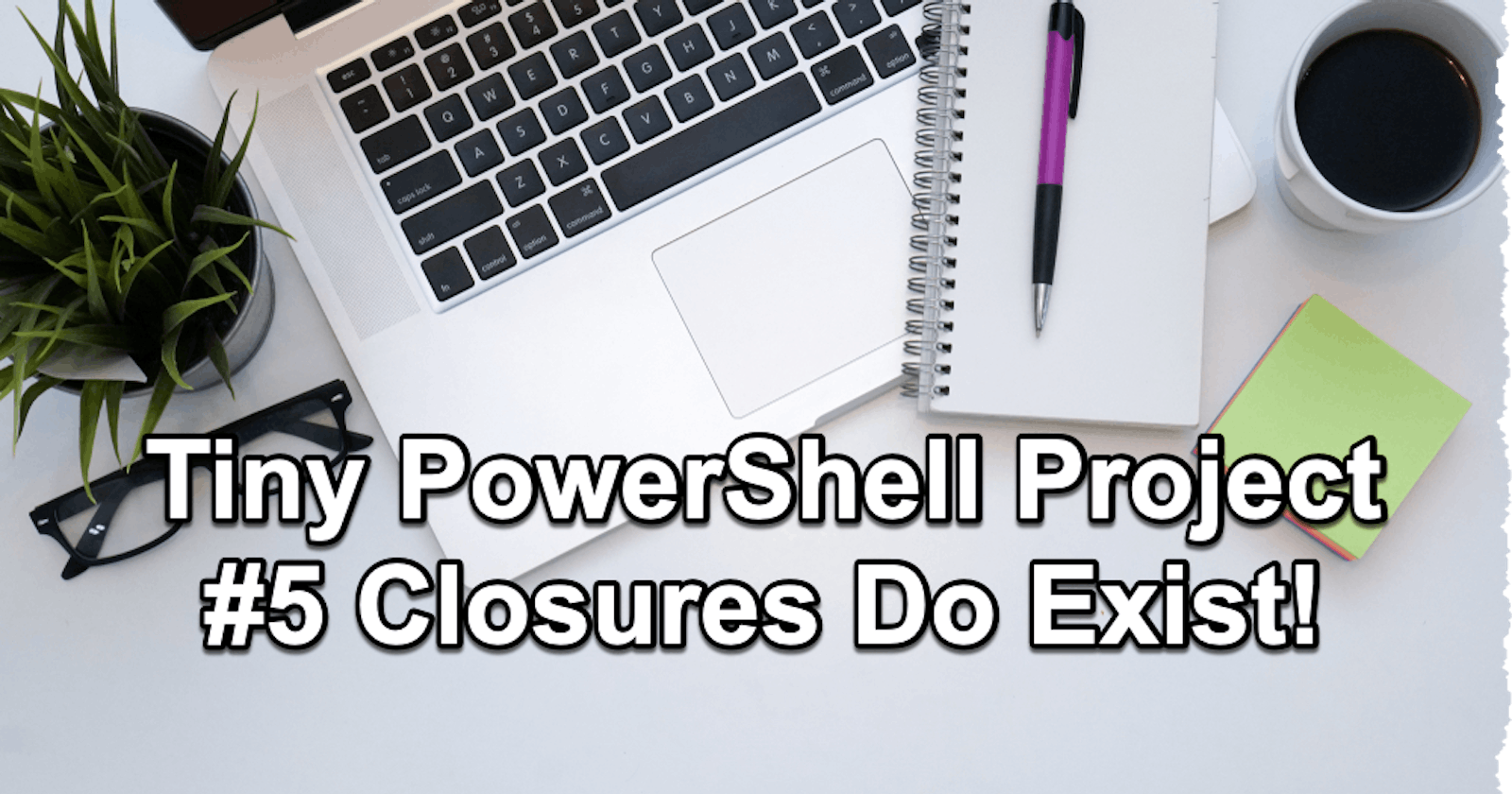Tiny PowerShell Project 5 - Closures do exist in PowerShell
GetNewClosure() & COM Objects
Yes, closures do exist in PowerShell, even though they may not be as commonly used or talked about as in some other programming languages.
In computer programming, a closure is a function that has access to variables from its outer function scope, even after the outer function has finished execution. This means it "closes over" some variables, keeping them alive beyond their normal lifespan.
Here is an example of a closure in PowerShell:
function Get-Counter {
$counter = 0
return {
$counter++
return $counter
}.GetNewClosure()
}
$count = Get-Counter
&$count # Outputs 1
&$count # Outputs 2
&$count # Outputs 3
In this example, the function Get-Counter returns a script block that increments the $counter variable. This script block is a closure because it retains access to $counter from its parent scope. The .GetNewClosure() method creates a copy of the script block along with the context, including the $counter variable, at the time it was invoked. The & operator is used to invoke the closure.
Even after the Get-Counter function has finished executing, the $count closure retains access to the $counter variable, allowing it to be incremented each time $count is invoked.
Closures in PowerShell, as in other languages, can be very useful in certain contexts. Here are a few practical applications:
Event Handlers: Closures can be used to bind certain information (like variables) to event handlers. When the event is fired, it can access this information even if it is out of scope in the current context.
State Preservation: As shown in the previous example, closures can be used to create functions that maintain their state between calls. This can be useful in creating counters, generators, or other types of stateful functions.
Delayed Execution and Scheduling: Closures can be used to create script blocks that are to be executed later, potentially in a different scope, while still having access to the original scope's variables. This could be useful for scheduling tasks or delaying execution of certain commands.
Creating Functions with Specific Contexts: Closures can be used to create functions that have access to specific variables or resources. This can be useful in many scenarios, like when you want to create a bunch of related functions that all have access to the same set of resources.
Data Hiding and Encapsulation: In some cases, you might want to hide data from the global scope or from other functions. Closures can provide a way to accomplish this, by creating a private scope for certain data.
let's see some more examples before we get to our tiny project:
Event Handlers:
This isn't typically done in PowerShell since it's not event-driven in the same way a GUI application is, but hypothetically it might look something like this:
$button = New-Object System.Windows.Forms.Button $name = "MyButton" $button.add_Click({ param($sender, $eventArgs) Write-Host "You clicked $name!" }.GetNewClosure())The closure allows the event handler (the script block) to access the $name variable.
State Preservation:
Here's an example of a simple counter:
function Get-Counter { $counter = 0 return { $counter++ return $counter }.GetNewClosure() } $count = Get-Counter &$count # Outputs 1 &$count # Outputs 2 &$count # Outputs 3Delayed Execution and Scheduling:
Here's an example of using a closure to delay the execution of a command:
$message = "Hello, World!" $scriptBlock = { Write-Host $message }.GetNewClosure() Start-Sleep -Seconds 5 &$scriptBlock # Outputs "Hello, World!" after a delayCreating Functions with Specific Contexts:
Here's an example of creating a closure that accesses a specific file:
function Get-FileWriter { param($filePath) return { param($message) Add-Content -Path $filePath -Value $message }.GetNewClosure() } $writeToLog = Get-FileWriter -filePath "log.txt" &$writeToLog "This is a message."The closure remembers the file it's supposed to write to, and you can use it to write messages to that file.
Data Hiding and Encapsulation:
Here's an example where a closure helps to protect a "private" variable:
function Get-SecretKeeper { $secret = "My secret message" return { Write-Host "The secret is '$secret'" }.GetNewClosure() } $tellSecret = Get-SecretKeeper &$tellSecret # Outputs "The secret is 'My secret message'"The variable $secret isn't accessible from the global scope, but it is accessible to the closure.
And now armed with this knowledge let's get to our tiny project. I have decide to revisit an older fivver assignment for which I could have used closure. Here is the link to that full article, please take a few minutes to familiar yourself with its code: PowerShell's Interaction With Outlook(Part 1)
I decide to leave the article as it so you could see the original code that we would like to refactor. Here is a shortened version so we have something to play with:
Function Categorize-InboxMessages {
[CmdletBinding()]
param(
[Parameter(Mandatory = $true)]
[string]$Keyword,
[Parameter(Mandatory = $true)]
[string]$Category
)
Add-Type -AssemblyName "Microsoft.Office.Interop.Outlook" | Out-Null
$outlook = New-Object -ComObject Outlook.Application
$namespace = $outlook.GetNameSpace("MAPI")
$inbox = $namespace.GetDefaultFolder(6)
$mails = $inbox.Items
$handler = {
try {
$inbox.Items | Where-Object { $_.UnRead -eq $true -and $_.Subject -like "*$Keyword*" } | ForEach-Object {
$_.Categories = $Category
$_.Save()
}
$mails.Count | Out-File -Append -FilePath "C:\Users\hpegahmehr\Downloads\InboxCount.txt"
}
catch {
# Append the error message to a text file
Add-Content -Path "C:\Users\hpegahmehr\Downloads\InboxCount.txt" -Value $("[" + (Get-Date) + "] " + $_.Exception.Message)
}
}
$job = Register-ObjectEvent -InputObject $outlook -EventName NewMailEx -Action $handler
}
Categorize-InboxMessages -Keyword 'test' -Category 'test'
I wasn't able to access the scope of my advanced function within my script block. The problem you're observing is due to the intricacies of the event handling and the scope of the $handler script block in PowerShell. The Register-ObjectEvent cmdlet creates a background job, and the script block ($handler) executes in the context of that job. This means it runs in a different scope than your main function.
$handler = {
# Re-initialize the COM objects
$outlookHandler = New-Object -ComObject Outlook.Application
$namespaceHandler = $outlookHandler.GetNameSpace("MAPI")
$inboxHandler = $namespaceHandler.GetDefaultFolder(6)
try {
$inboxHandler.Items | Where-Object { $_.UnRead -eq $true -and $_.Subject -like "*$Keyword*" } | ForEach-Object {
$_.Categories = $Category
$_.Save()
}
$inboxHandler.Items.Count | Out-File -Append -FilePath "C:\Users\hpegahmehr\Downloads\InboxCount.txt"
}
catch {
# Append the error message to a text file
Add-Content -Path "C:\Users\hpegahmehr\Downloads\InboxCount.txt" -Value $("[" + (Get-Date) + "] " + $_.Exception.Message)
}
}
The way I fixed the issue was to re-create the required COM objects inside the script block. Note that with this solution, you're re-initializing the Outlook COM object in the handler, which may not be the most efficient approach, especially if the event is triggered frequently. If performance becomes an issue, you might consider other ways to share the necessary data between your function and the event handler.
Let's apply the closure method GetNewClosure() to the script block to see whether we can access the COM object with the hope of not having to recreate it everytime the event is triggered:
Function Categorize-InboxMessages {
[CmdletBinding()]
param(
[Parameter(Mandatory = $true)]
[string]$Keyword,
[Parameter(Mandatory = $true)]
[string]$Category
)
Add-Type -AssemblyName "Microsoft.Office.Interop.Outlook" | Out-Null
$outlook = New-Object -ComObject Outlook.Application
$namespace = $outlook.GetNameSpace("MAPI")
$inbox = $namespace.GetDefaultFolder(6)
$mails = $inbox.Items
$handler = {
try {
$inbox.Items | Where-Object { $_.UnRead -eq $true -and $_.Subject -like "*$Keyword*" } | ForEach-Object {
$_.Categories = $Category
$_.Save()
}
$mails.Count | Out-File -Append -FilePath "C:\Users\hpegahmehr\Downloads\InboxCount.txt"
}
catch {
# Append the error message to a text file
Add-Content -Path "C:\Users\hpegahmehr\Downloads\InboxCount.txt" -Value $("[" + (Get-Date) + "] " + $_.Exception.Message)
}
}.GetNewClosure()
$job = Register-ObjectEvent -InputObject $outlook -EventName NewMailEx -Action $handler
}
Categorize-InboxMessages -Keyword 'test' -Category 'test'
Unfortunately, no luck. Let's delve into the GetNewClosure() method in PowerShell and its relationship with COM objects.
The GetNewClosure() method is a method on script blocks ([scriptblock]) in PowerShell. When invoked on a script block, it captures the current lexical environment (i.e., variables and their values from the surrounding scope) and creates a new, "closed-over" version of that script block. This is often used to ensure that, when the script block is executed later or in a different scope, it still retains the values of those variables from the original scope.
In simple terms, GetNewClosure() "freezes" the values of external variables as they are when the method is called, making them accessible to the script block even in different scopes or later times.
COM (Component Object Model) is a binary-interface standard for software components. PowerShell can interact with these components via the New-Object -ComObject cmdlet. However, there's a nuance when using COM objects in conjunction with GetNewClosure().
While GetNewClosure() can capture the reference to a COM object, COM objects aren't just simple data structures. They're more complex, often tied to specific threads or contexts. When you capture a COM object using GetNewClosure(), and then try to access it in another thread or context (like in an event handler), it might not function correctly or might return unexpected values.
In the context of this script, the Register-ObjectEvent cmdlet essentially creates a background job, running the script block $handler in the context of that job. Even if the script block captures the $inbox COM object using GetNewClosure() method, accessing it within the background job might not work as expected because the COM object was initially created in the main thread (or context) and is being accessed in the background job's thread.
For COM objects, thread affinity matters. Many COM objects are STA (Single-Threaded Apartment) model objects, meaning they are tied to the thread they were created on. If you attempt to access such an object from a different thread without the proper marshaling, it can result in unexpected behavior or errors.
While GetNewClosure() is a powerful tool for capturing the environment of a script block in many scenarios, it doesn't change the inherent characteristics or limitations of the objects it captures. For COM objects, especially those with thread affinity, using them across threads requires more care, and simply capturing them with GetNewClosure() won't circumvent those requirements.